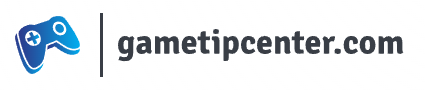If you are having problems with your Nexus 7 tablet from Google, or if you purchased it used, you’ll probably want to do a hard reset to restore it to factory default settings.
Note that this will wipe the hard drive, so make sure to back up any documents and such you intend to keep. Google backs up certain data automatically, but not everything, so better safe than sorry.
This first method can be used if the device still functions enough to get through the menus.
1. Open up your apps list and go to Settings > Backup & Reset which is under the Personal section
2. Press Factory Data Reset
3. Press Reset Tablet
4. If the device is password protected, it will prompt you to enter your password, pin, or pattern, etc. Press Erase Everything to finish
This method must be used if the device is no longer functioning at all.
1. Turn off the device if it is turned on, and connect it via USB cable to your computer
2. Press and hold the Volume Up, Volume Down, and the Power Button at the same time for about three to four seconds to turn the device on, if done correctly you’ll see an Android lying on its back. This may prompt a driver installation on your computer, so let that driver install before you proceed if so. If you need the driver, download my zipped copy here. Go to file and download the entire zip file, unzip it to a folder, and point the installer to that folder.
3. Use the volume buttons to navigate to the Recovery Mode option, and press the Power Button to confirm your choice
4. The device will restart, and after a few minutes the device should boot to a screen showing an Android with a red triangle, press and hold the Power Button and Volume Up on this screen for about two seconds and let go to make the menu options appear
5. Use the volume buttons to navigate to Wipe Data / Factory Reset and press the Power Button to confirm your choice
6. Use the volume buttons to navigate to Yes and press the Power Button to confirm your choice