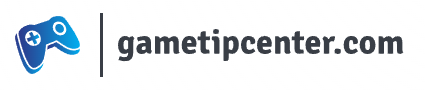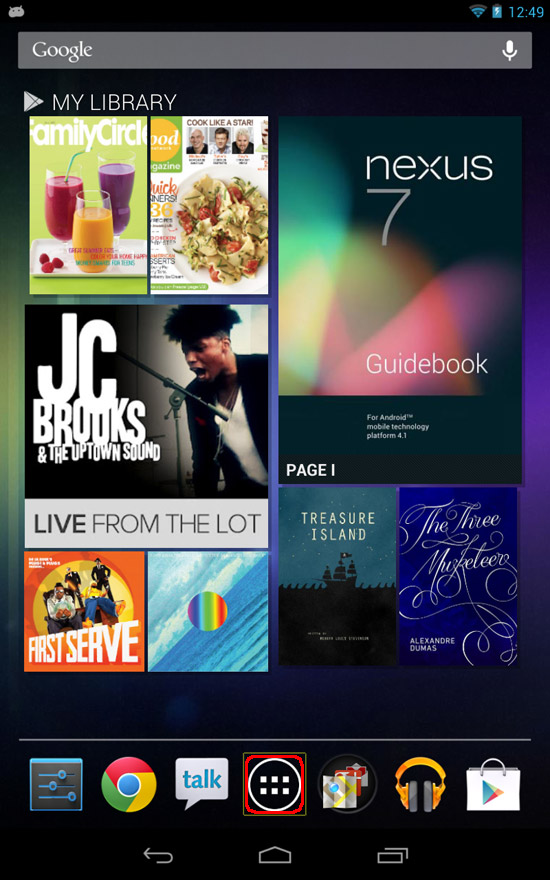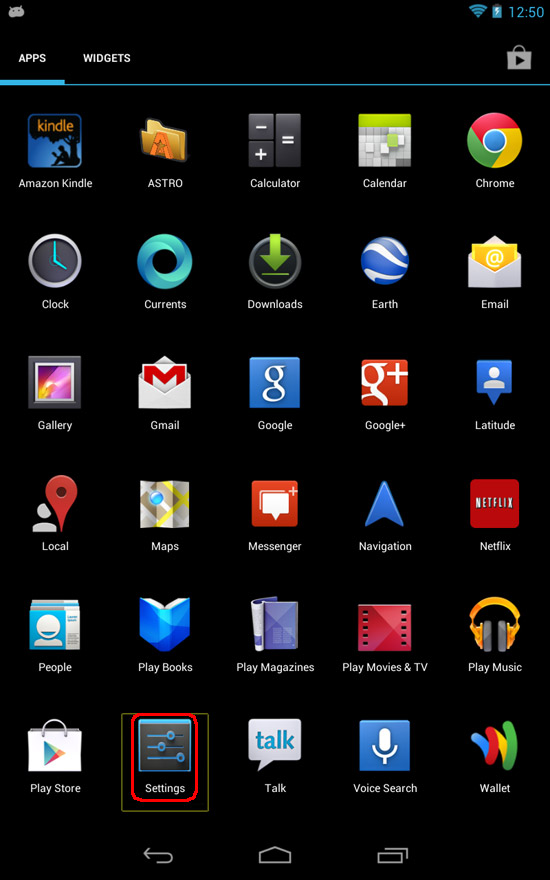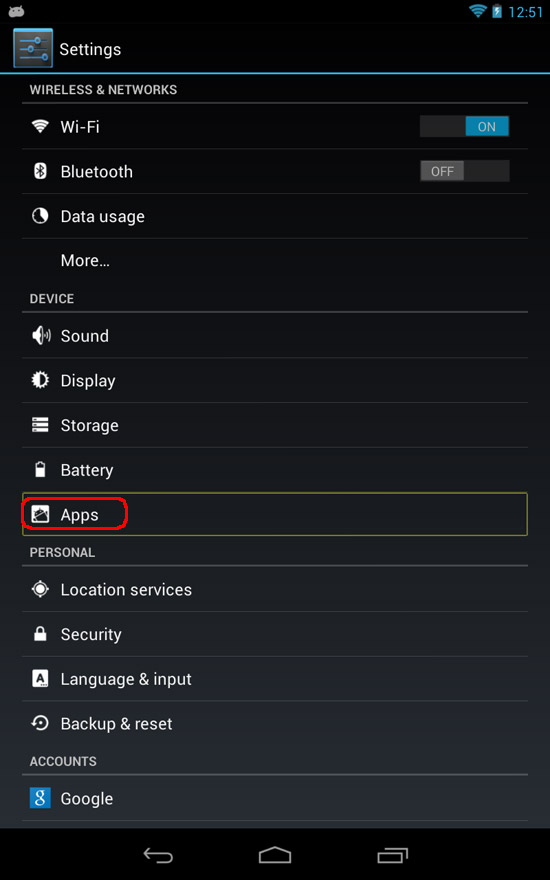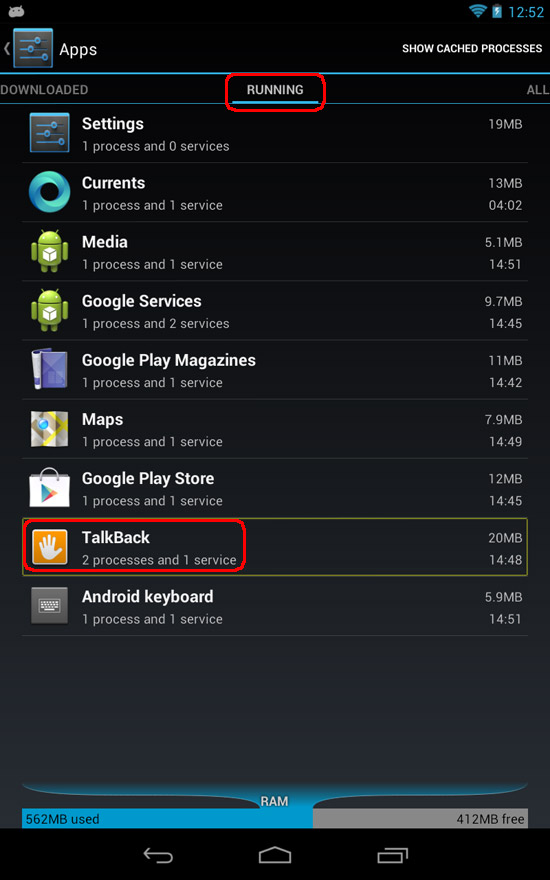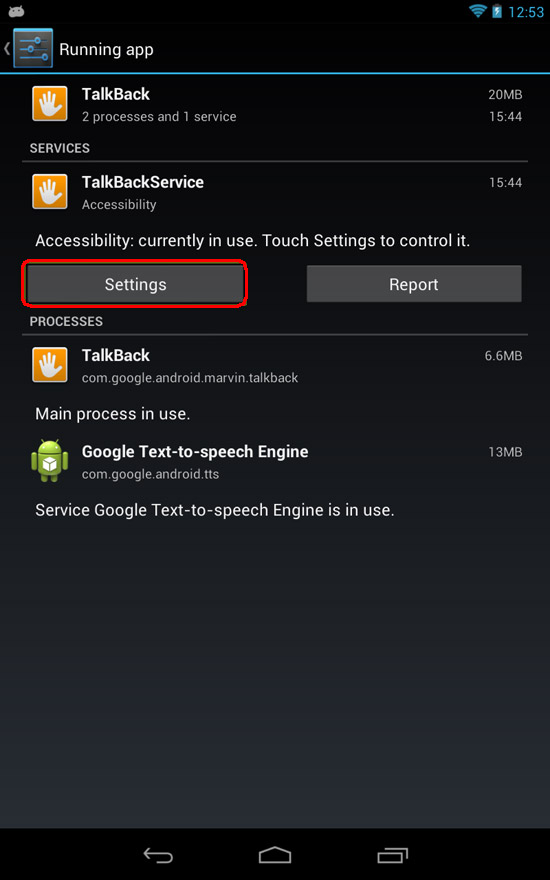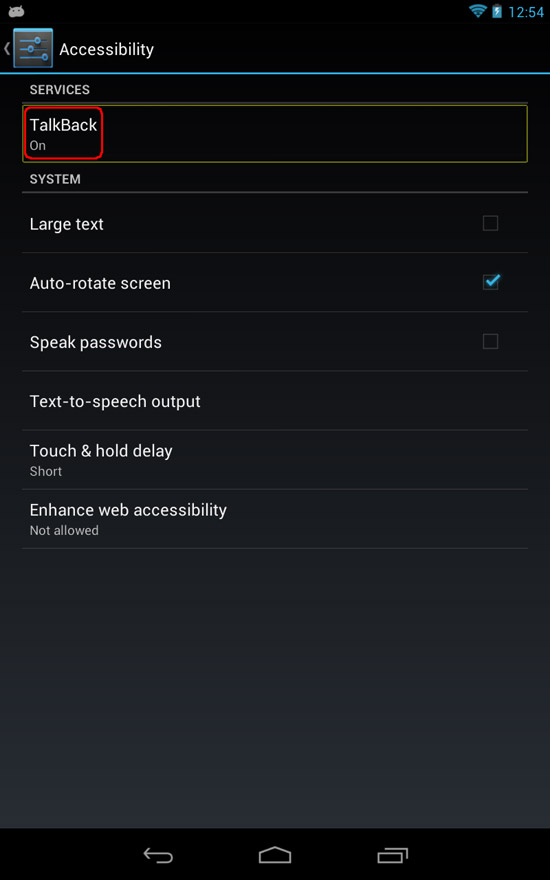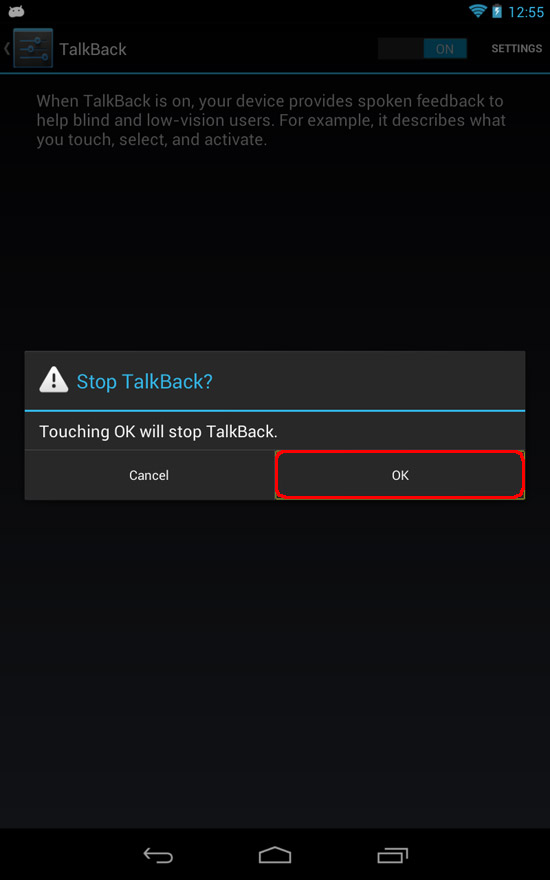I was playing around with the text to speech functions (aka TalkBack) on my new Google Nexus 7 by Asus, and quickly realized that it was going to be difficult to disable it.
The text to speech options are primarily built for people with sight issues, so it completely changes how you navigate the tablet entirely. If you skipped the tutorial completely, you will be completely lost right away.
First, activating any button requires a single tap to select it, then a double tap anywhere on the screen to activate it. For example, you may want to double tap the Apps button, but if you double tap it with another app selected, that app will open instead.
The main problem is that you can’t seem to access the Accessibility settings again, because it won’t scroll to the lower section of the Settings section, where the Accessibility options are.
Here’s how I turned off the TalkBack function. Remember, every time you want to activate a button, you have to tap it, then double-tap the screen.
1. Open up the Apps screen.
2. Open up the Settings screen.
3. Open the Apps section of Settings.
4. Select the Running tab at the top and select TalkBack.
5. Select the Settings button on the TalkBack screen.
6. Select TalkBack from the list.
7. Select the On/Off radio button at the top, and select OK when prompted.
TalkBack should now be turned off, and your Google Nexus 7 tablet should be back to normal functionality.