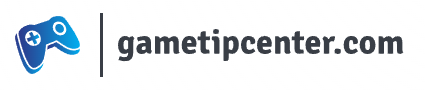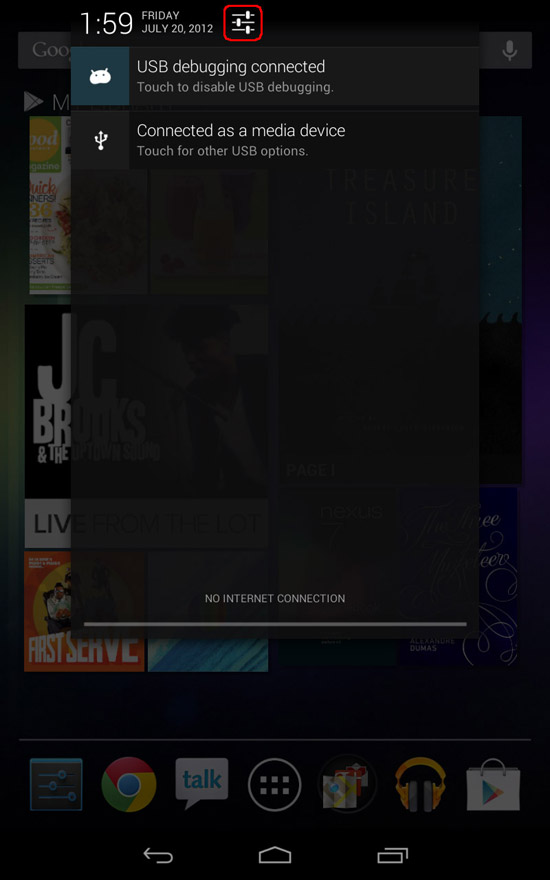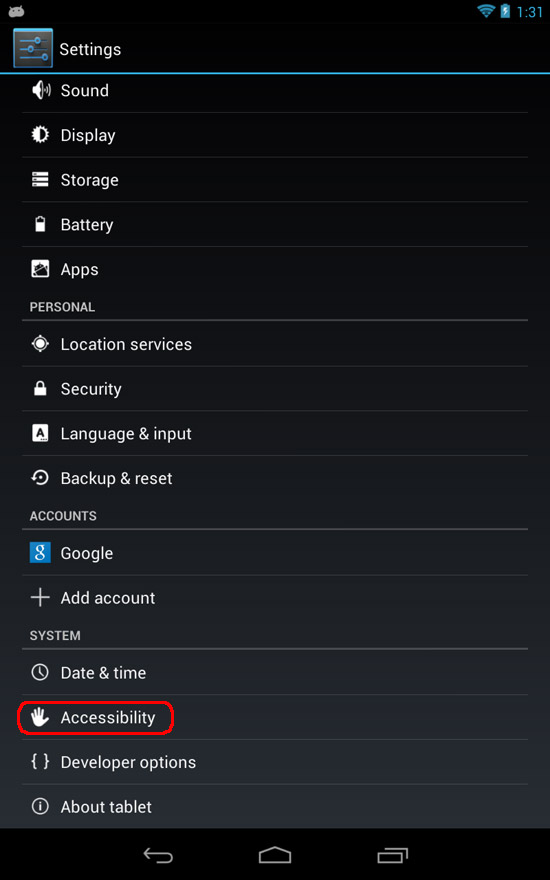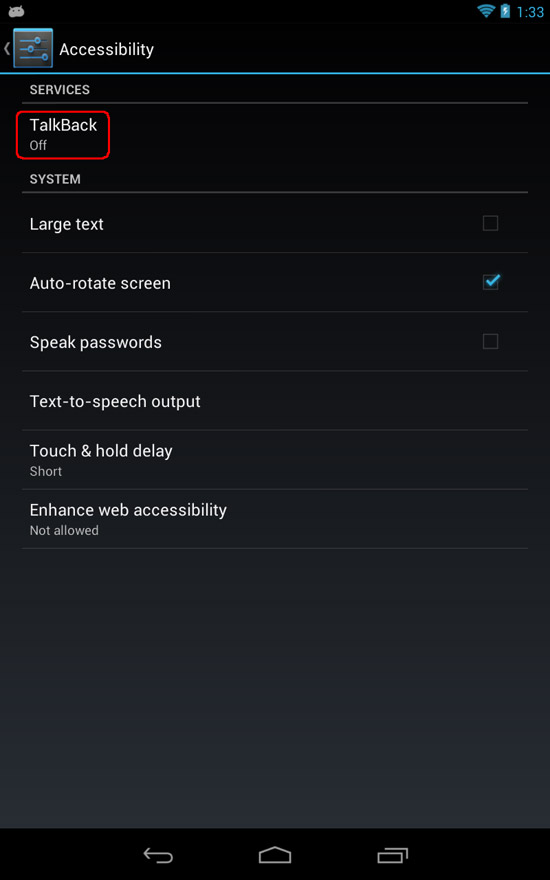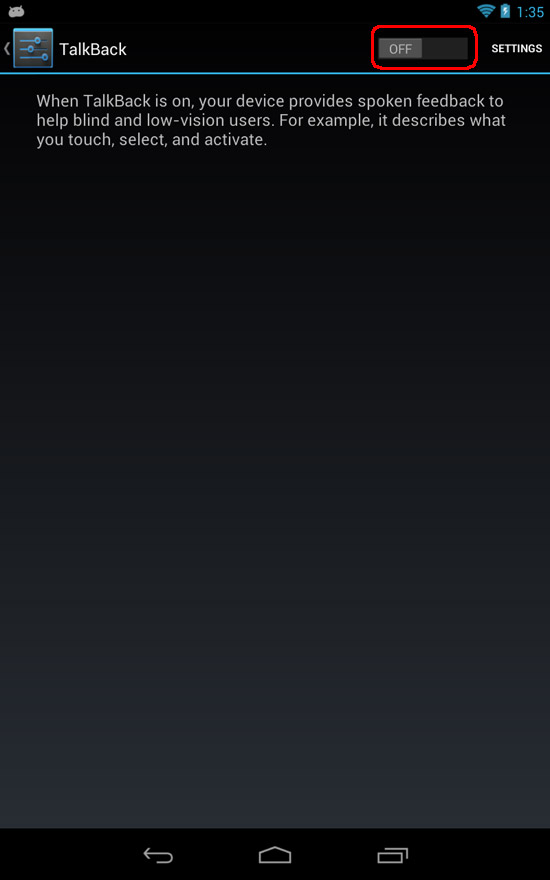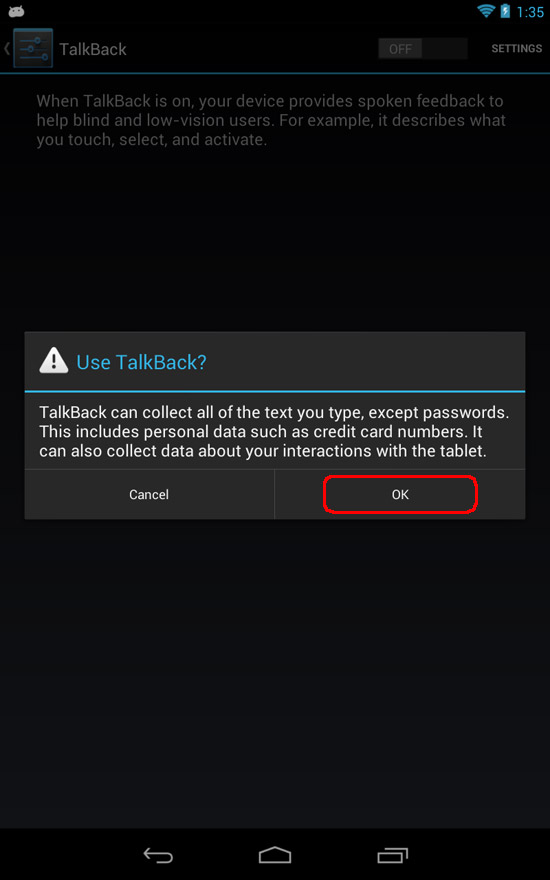On the Google Nexus 7 tablet by Asus, you can turn on the Text To Speech functions functions, also known as TalkBack, to navigate through the tablet if you have trouble seeing.
For those of you that don’t have trouble seeing however, you may want to leave this setting alone, because it completely changes the way you navigate the tablet.
1. Open up the Settings screen. You can get there from the Apps screen, but I prefer to use the Notifications curtain. Drag down from the top of the screen to access the Notifications curtain and you’ll see the Settings button there.
2. Scroll down to the bottom and select Accessiblity
3. Press the TalkBack option
4. Press the radio button to turn on TalkBack.
5. Press the OK button to accept
Make sure to take the Tutorial so you know how to navigate the tablet properly.
Check out my other guide if you need to know how to turn off TalkBack.