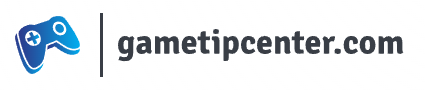Recently I started posting gaming videos to YouTube. I started to notice immediately that it was resizing some of my videos, especially FLV files. It was making them smaller than the display box, with a black border all the way around. There aren’t really any settings that I could find that would effect this, YouTube automatically adjusts the resolution to fit into their box.
After much searching, I found an article that explains how to use tags to format your video so it fits properly. You’ll notice that there is a “tags” box when you’re editing or uploading a video, which is where these special formatting tags can be placed.
The tag that fixed my problem was this one: yt:crop=16:9
This tag zoomed in on my movie and got rid of the black window box around my video.
You can place these tags into your video after you’ve uploaded it or during the upload process, so you don’t have to worry about uploading your videos again if you’re having the same issues that I was.
Here are all of the formatting tags I found that may help if you’re having other YouTube formatting issues.
yt:crop=16:9 – Zooms in on the 16:9 area to remove window boxing
yt:stretch=16:9 – Stretches the video to 16:9
yt:stretch=4:3 – Stretches the video to 4:3
yt:quality=high – Sets the video default to a high quality if it is available